How to Add Secret Pins to Your Posts in the New Gutenberg WordPress
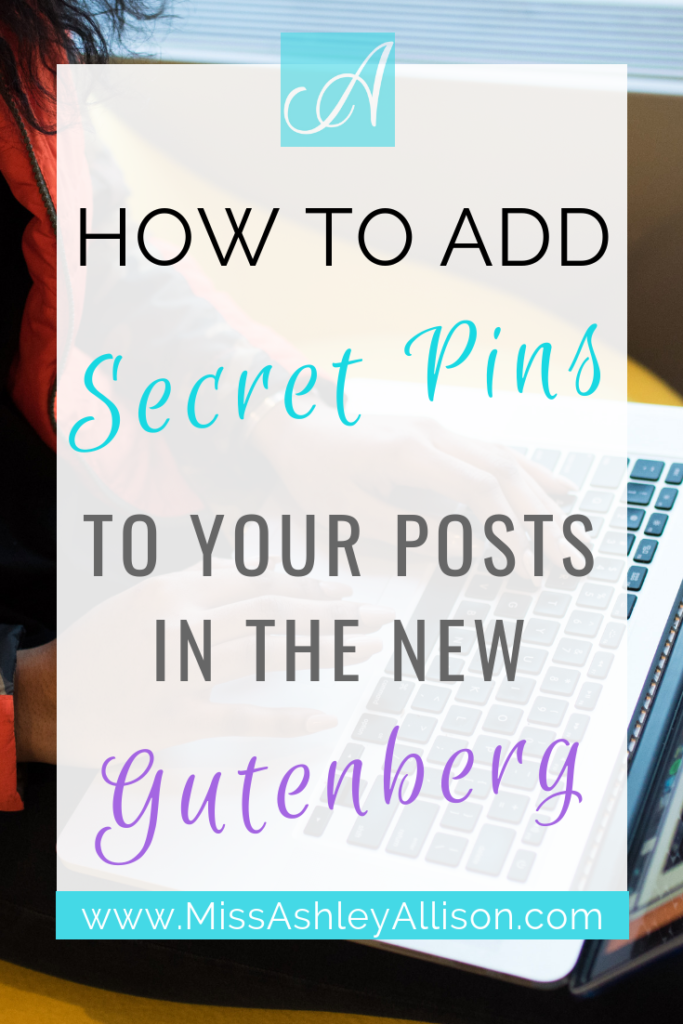
Recently my WordPress platform has updated from 4.9 to 5.0 version, better known as Gutenberg. As an avid Pinterest user that hides her additional pins within the post, this update meant no more hiding pins! After a tiny bit of research, I learned that all is not lost. We can still hide our pins… just not how we used to!
Why Should You Create Additional Pins
Before we get started, I want to explain the benefits of why you should create multiple pins. First and foremost, you will reach way more people with additional pins created. Instead of constantly reusing the same one pin and appearing spammy, it’s advised to create at least 2 for variety as you pin throughout your Pinterest boards. This way, you’ll highly increase your chances for website viewers.
Nonetheless, Pinterest says that this is exactly what we should do! They highly suggest that all users should create multiple pins for variety (since different people react to different things) and pin directly from the website. This is where hiding pins comes into play!
RELATED: WordPress.com vs. WordPress.org (Which is Better for Your Blog?)
How to Hide Pins in WordPress 5.0 (Gutenberg)
Step 1: Click the + button to add a new block and when the pop up appears, click the image button
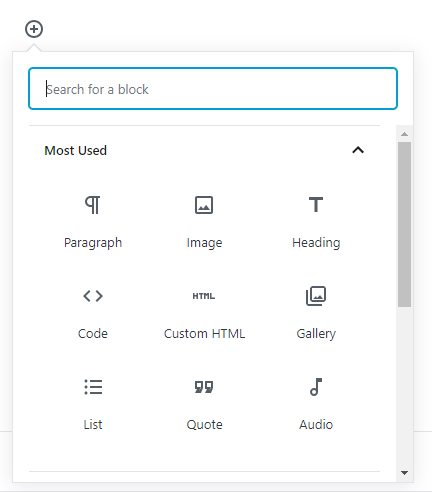
Step 2: Click the three vertical dots and when the pop up appears, click “Edit as HTML”
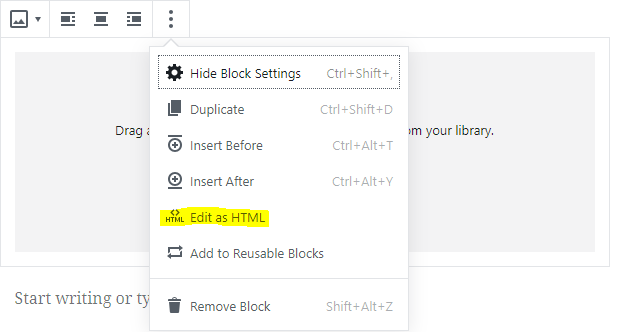
Step 3: Add the code highlighted below to the beginning and end of the image URL code

Before the image URL code, add:
<div style="display: none"> After the image URL code, add:
</div>Voila, Your Images Will Be Hidden!
It does take a little additional time to add pins now however, well worth it in the long run! I’m slowly but surely getting used to Gutenberg since it’s been said that this version is here to stay! If you have any additional WordPress 5.0 Gutenberg tips, please let me know in the comments below and don’t forget to subscribe!
Until next time ASSASSINS. . . Stay Disciplined!
Let’s be friends!
Follow me on Instagram @MissAshleyAllison Twitter @MsAshleyAllison and Snapchat @MsAshleyAllison.

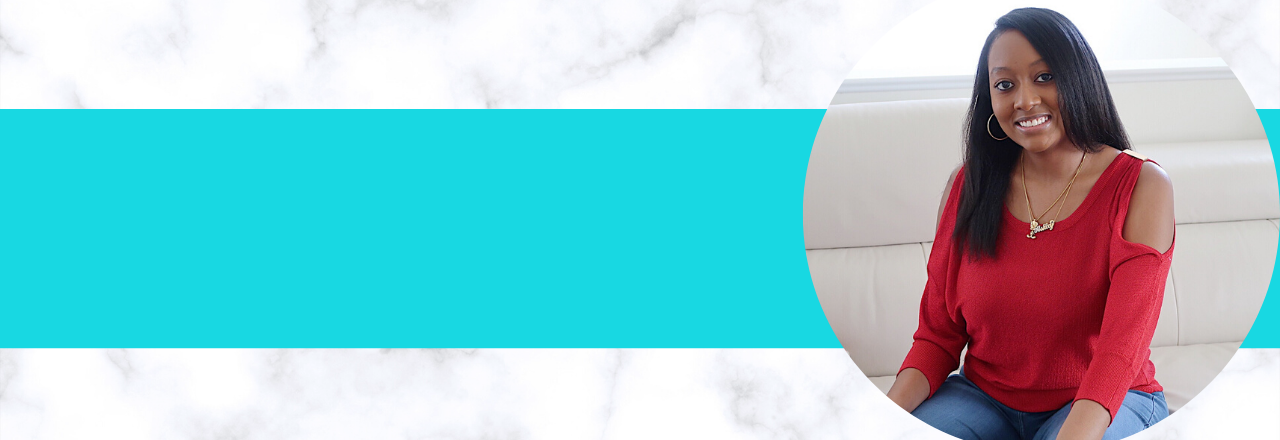
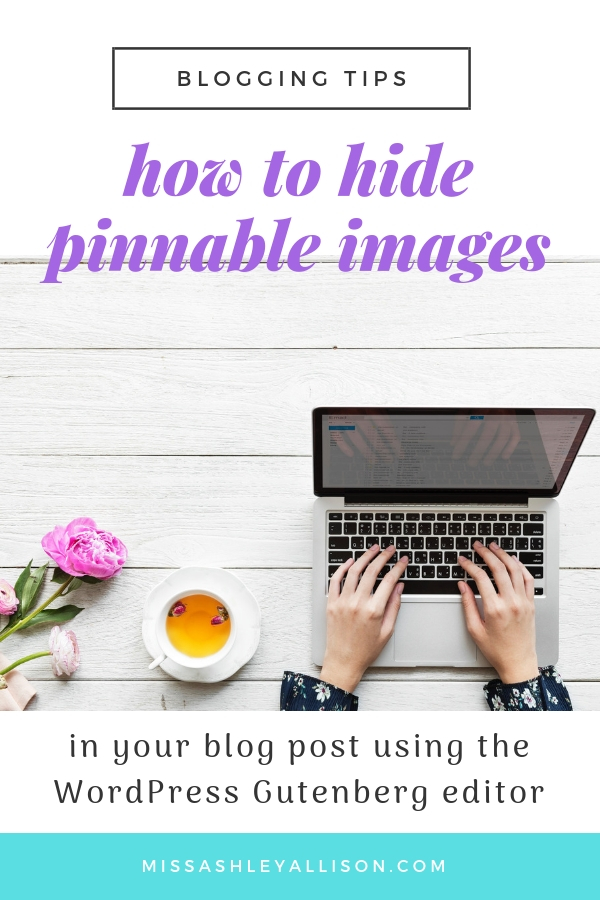

You are awesome, thanks for sharing how to do this in the updated version.
Thank you so much! I had so much trouble in the beginning, so once I figured it out I knew I had to tell everyone! LOL!